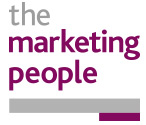It is no doubt that social media can help your business if you use it properly, but how do you know if it’s working?
As social is all about relationship building, you may find it more difficult to track your social results in your regular analytics, which is where social analytics come in.
Most social networks now provide you with their own analytics reports, meaning you can get more out of your social, as long as you take the time to assess them and make changes accordingly.
These are being improved each day, as demand for certain functions grow, but for this post we are going to look at 3 of the biggest social media networks, where you can find your analytics, and how you can use them to smash your social media targets.
Facebook has recently updated their analytics functions making them a bit more robust, with more options to look back over time, and breaking statistics into more segmented chunks.
If you go to your company Facebook page, you will see at the top of the page “page, messages, notifications, insights and publishing tools”. To get your analytics, you will have to click on insights.
Here your data is broken down into the following sections:
- Overview
- Likes
- Reach
- Page Views
- Actions on Page
- Posts
- Videos
- People
- Local
Overview
As you would expect, this is an overview of all of your stats. So for a quick view of your reach, page likes, actions on page, videos and your 5 most recent posts. They also give you handy percentage indications to show if you have improved or decreased since the previous period.
Likes
You can see your total page likes over time and how they have improved or dropped. Your net likes, so when people have ‘unliked’ you, as well as when new likes. You can also view where your page likes happened.
Reach
This shows your post reach, both organic and paid. You can also see how many people are “reacting”, commenting and sharing. It also includes a handy graph that shows those who have hid your posts, reported as spam or unliked your page. These ‘negative’ results weren’t always easy to find previously, so being able to see when people have done this means you can pinpoint what content is driving your fans to negative reactions. Then finally you can see your total page reach, both organic and paid.
Page Views
Page views is quite self-explanatory, you can see how many people viewed your page! But Facebook has made changes, so you can now break that down by section of your page, age and gender, country, city or device. You can also view your top sources to your page, so for example if your website is pointing people to your Facebook, this will show up here.
Actions on Page
Actions on page is a great addition to the Facebook analytics, with businesses being able to view how many people clicked to get directions, how many clicked the phone number, how many clicked on to your website, and how many clicked on your call to action button. This can then be broken down by age & gender, country, city or device. Meaning you can really get a sense of how people are using your Facebook page, and if your call to actions on page (eg. ‘Read more on our website’ ‘Call us for a quote’ etc) are strong enough.
Posts
Posts is really useful for assessing your current content. Here, not only can you view when your Facebook Fans are online (giving you huge hints on when is best to post), but also how your different post types are doing, and the top posts from pages you watch. You can also review every post you have put live, and see its reach, number of post clicks and how many reaction, comments or shares it gained, which if monitored consistently means you can improve your posts over time by catering the right content.
Videos
As most social media users now know, videos and images are normally interacted with more than normal updates, so here you can check on just the videos you have posted. Here you can see you total number of video views, how many 30 second views you have had (showing people were really engaged with your content), and your top videos (with their reach, their views and average completion rate).
People
With this section you see a little more about the actual people who like your business. Their gender, age group and location all provide great info on perhaps who you should be targeting your marketing to outside of Facebook, as well as a good indication on who to advertise to if you do go through to Facebook Ads.
Local
Local is one of the latest functions Facebook has rolled out on their analytics, which has some really useful information regarding those who are in your immediate area. Though it is quite obvious this is meant to give you more data to use when you are paying for Facebook Ads, it does give you a good indicator of what those around you are doing. And if you are looking to grow locally, this is key. Finding out which gender and age group are most prominent around you allows you to create local “personas” to appeal to, as well as knowing when they are most active on Facebook and what day of the week you should focus on.
With Facebook’s organic reach getting smaller each day, I believe features like “local” will become more prominent, to encourage more businesses to use Facebook ad’s to promote.
How can I use Facebook Analytics?
Facebook Analytics are now incredibly in depth, so you can narrow down to key factors you want to improve upon, or more importantly for Facebook, key elements that you would pay to improve. Though there are a lot of paid options with Facebook, and a lot of businesses who have achieved great results from it, and it certainly seems to be the way Facebook wants to take. However, if you only want to keep costs down, you need to really keep track of the analytics that are coming in each week, and manually work on the elements that need more work using the data you have.
To find analytics on twitter, press the little icon of your profile picture that is in the right hand top corner next to the tweet button and search feature. Select analytics, which will open a new window with your analytics. (If you are using this for the first time, you will have to set up your analytics first.)
You will see a number of headings that cover these topics:
- Home
- Tweets
- Audiences
- Events
Home
Is your overview page really, starting with your 28 day summary, this is a rolling 28 days, so whichever day of the month you click on to it, you can see up to date data on the last 28 days and comparisons to the previous 28 days before that. The 28 day summary includes:
- The number of tweets and percentage change since last time
- Tweet impressions and the percentage change since last time
- Visits to your profile and percentage change since last time
- Mentions of your company and percentage change
- Followers and percentage change.
From then you can see a round up of each month, which includes your top tweet, your top mention, your top follower, your top media tweet, your total tweets for that month, your tweet impressions for that month, your profile visits for that month, your mentions for the month and your new followers for that month.
This is a great indicator straight off of how well you are doing on Twitter, and quite a motivational tool as you want to see your percentages in green rather than red.
Tweets
Tweets goes into extreme detail. You can see each of your tweets, their impressions, engagements and engagement rate for each tweet. You can look at all of your tweets, your top tweets, your tweets and replies, as well as your promoted traffic. You can also see an overview of your engagement rate, link clicks, retweets, likes and replies. You can also export this data, meaning you can come back to review it at a later date if you wish.
As with Facebook, knowing which tweets created a good reaction means you can update future content to be more like those posts, so you can work to gradually improving your engagement rate.
Audiences
Your audience tab breaks down various elements about your audience. From the demographics (gender, language, country, region), to the lifestyle (interests, TV genres), down to even your mobile footprint (most popular wireless carrier, and device).
Again this allows you an insight into who is actually interested in your company, allowing you to create ‘personas’ to market to, who are more likely to show interest.
Events
Is really useful for future planning, and allows you to browse events on twitter by category, location, or time, and sometimes can offer an anticipated audience size.
How can I use Twitter Analytics?
Twitter is quite similar to Facebook, in that it wants you to find what is not working on your page, and pay to improve these things (They’re still businesses after all). Which again is a valid option, but if you are looking to keep costs down, you will have to spend a little more of your time going over the reports. Take in the interests of the majority of your followers, create, retweet and like more content that relates to that. Use the event function to find relevant events, and use the stats from your own tweets to understand what people are reacting to.
To find your analytics on LinkedIn, go on to your companies page, under your name you will see “Home, Analytics and notifications”. Click analytics.
Here you can view your
- Updates
- Followers
- Visitors
The first thing you will notice is it is all based on one page, and is a lot less detailed than the other reports we have looked at.
Updates
On updates you can view each of your posts, the impressions gained, clicks, interaction, followers acquired and engagement percentage. You can also see your engagement figures in graph form, as well as your reach. Once again, the higher the engagement rate on the post, the more you should use that style of post.
Followers
On followers you can view your total followers, the demographics, as well as how you compare to other pages. This is great for checking if you are even in the same playing field as your competitors, and if not, how far you are off. You can also see if you are attracting the right level of people to follow your page, you may need to focus on attracting more decision makers to your page.
Visitors
You can view your page views, your unique visitors, as well as your visitor demographics. Which is really interesting to see who is visiting but not necessarily following your page. Could you make updates to your page to encourage people to hit the follow button?
How can I use LinkedIn Analytics?
LinkedIn is slightly different to the other two networks we have looked at, in a couple of ways. Firstly, it’s not as in depth, you don’t get half as much statistics and figures as you do on the other networks, and secondly LinkedIn is still trying to help you improve. Though they still offer a “sponsored” post option, they also provide pointers throughout their analytics of how to improve engagement, How to build relationships and a ‘get inspired’ page too, meaning you can learn more from the site itself on how to improve your posts for absolutely free.
So what do I need to do?
It’s a lot simpler than you think…
Look at what’s doing well, replicate it again.
Whether that’s a style of post, a time you post, the amount you post, or any other factor of your social media, do it more (but always in moderation, don’t post 60 pictures a day because people like pictures).
Look at what’s doing bad, don’t do that again.
If a type of content never receives a response, or your impressions figures drastically drop during a certain point of the day, then stop posting that type of content or at that time of day.
Much like those who preach that to be healthier you need to “eat less and do more” to be great at social media, you need to replicate the good, and ditch the bad. It’s a simple theory, which is correct in essence, but does skim over the hard work, patience and having to motivate yourself every day.
Keep at it, take note of your results, make changes, and things will improve.
So now you have all the knowledge of where to find your social analytics, and some idea of how to put it into practice.
If you’re still struggling with keeping track of your social media, then why not give us a call?